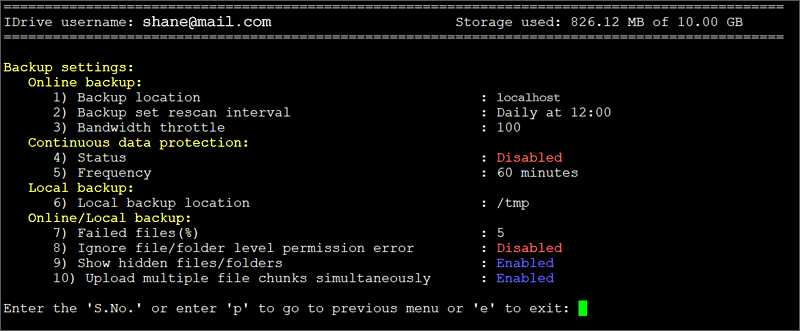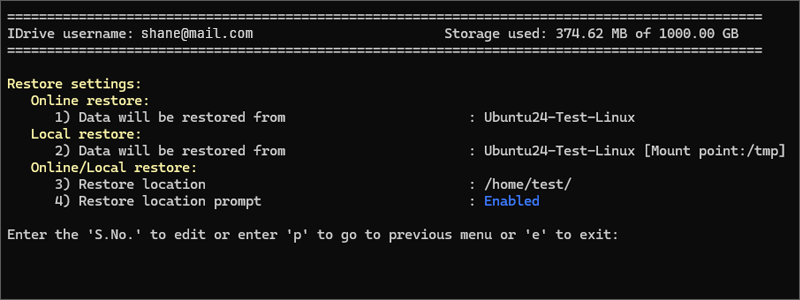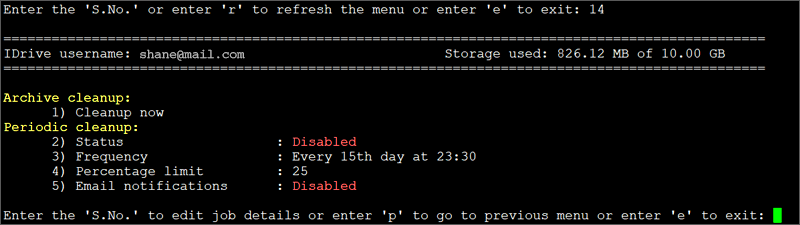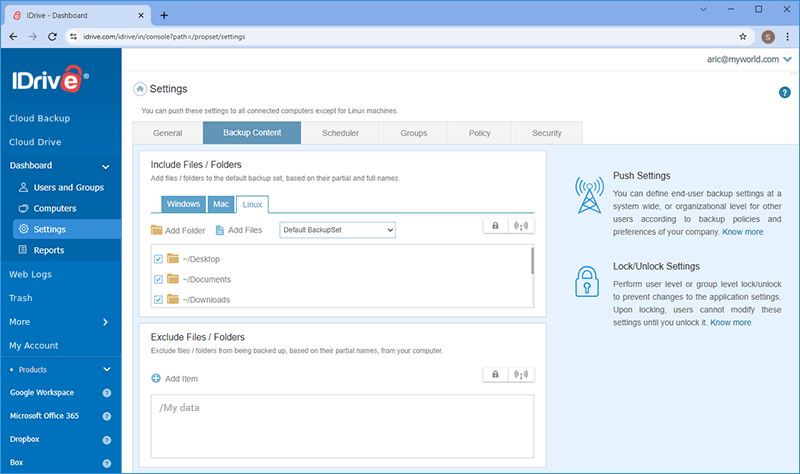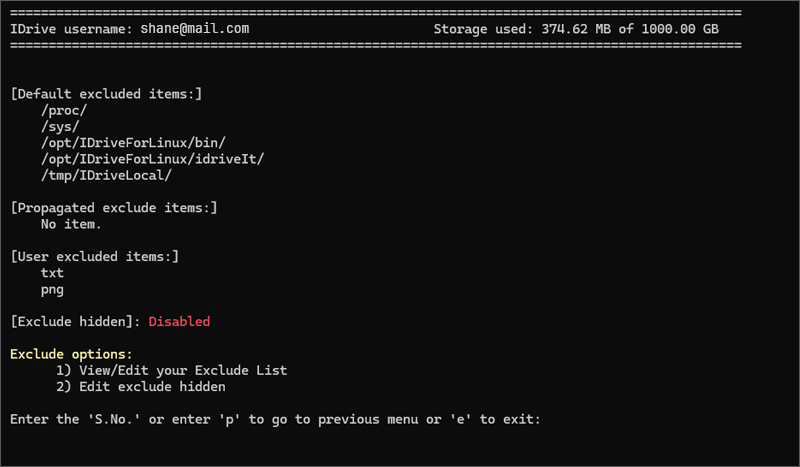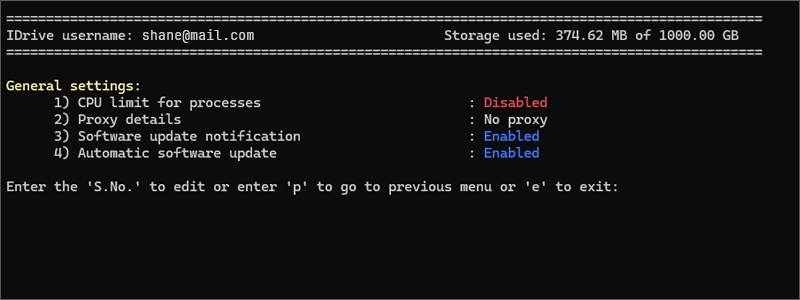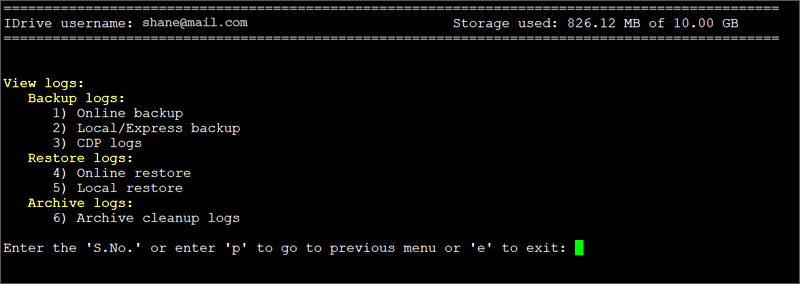Linux Package Guide
- Linux Backup
- Getting Started
- Backup Operations
- Restore Operations
- Settings and Logs
- Account Settings
- FAQs
Settings and Logs
This guide provides information on backup settings, restore settings, archive cleanup, exclude options, general settings, and logs.
Sections in this guide: |
|
| Backup settings | |
| Restore settings | |
| Archive cleanup | |
| Exclude options | |
| General settings | |
| Logs |
|